Find min/max
The Find min/max step calculates the minimum or maximum value across a range of columns.
Input/output
Our input data shows how many items we sold on a given day.
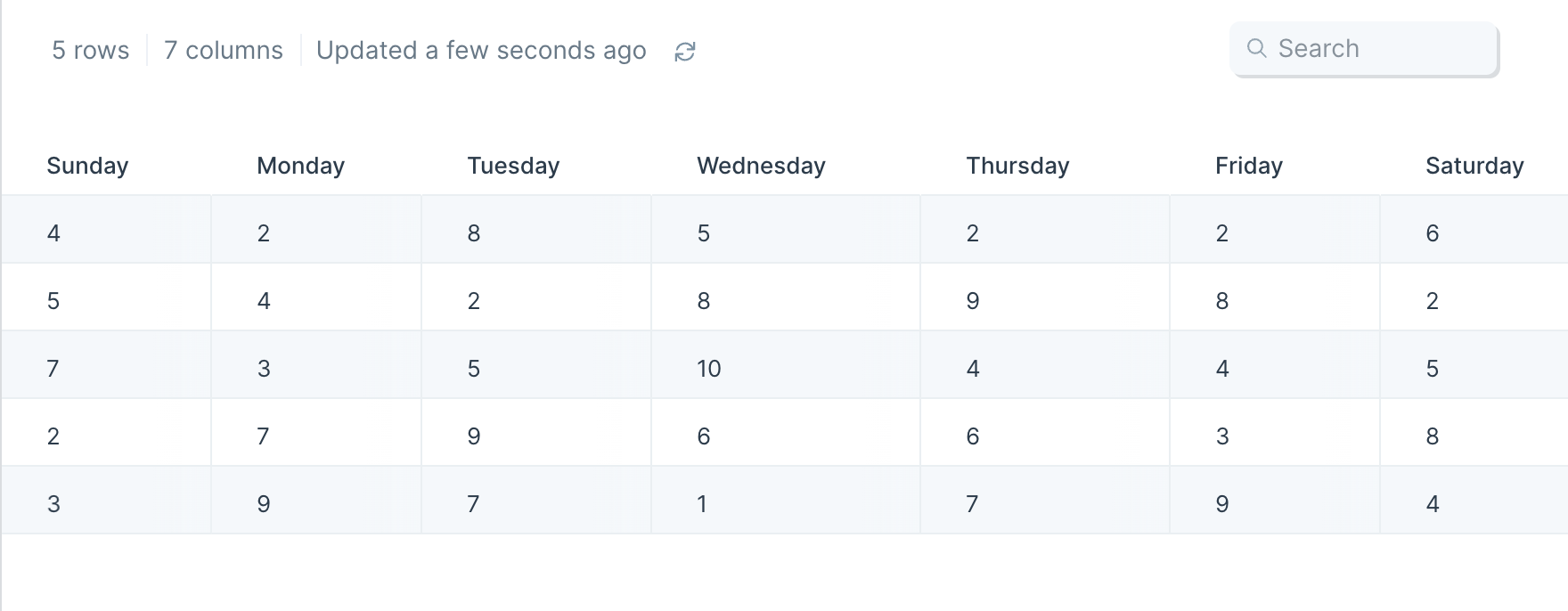
We can use this step to produce an output with a new column at the right side, called "Most Sold in a Day," which contains the maximum value in each row.
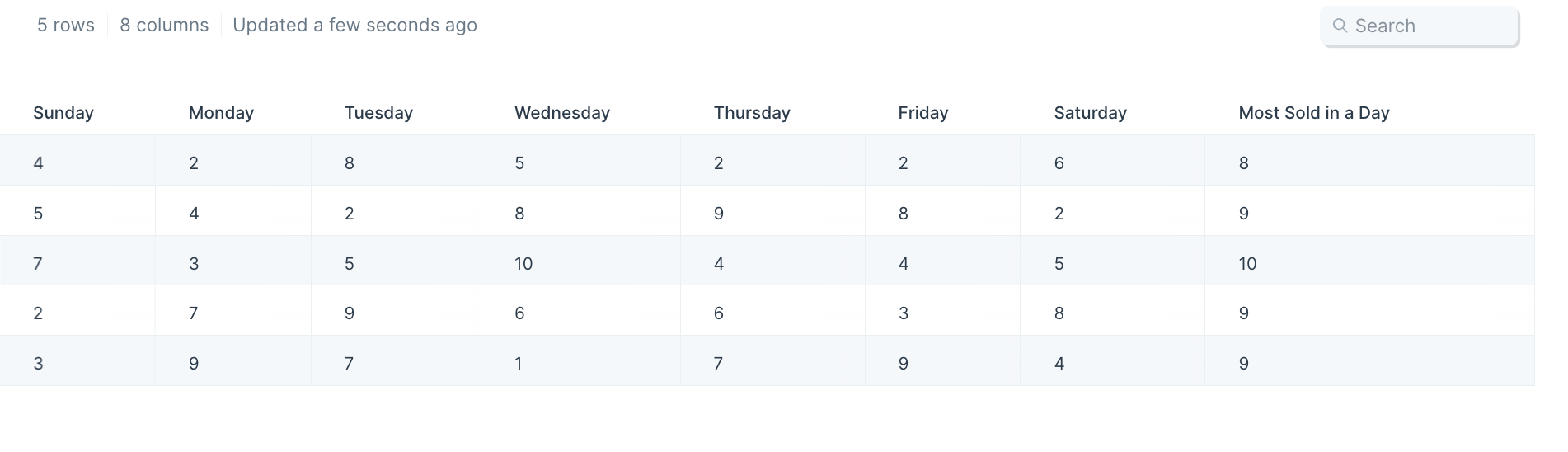
Default settings
This step will automatically generate an "Untitled" column after data is connected to it.
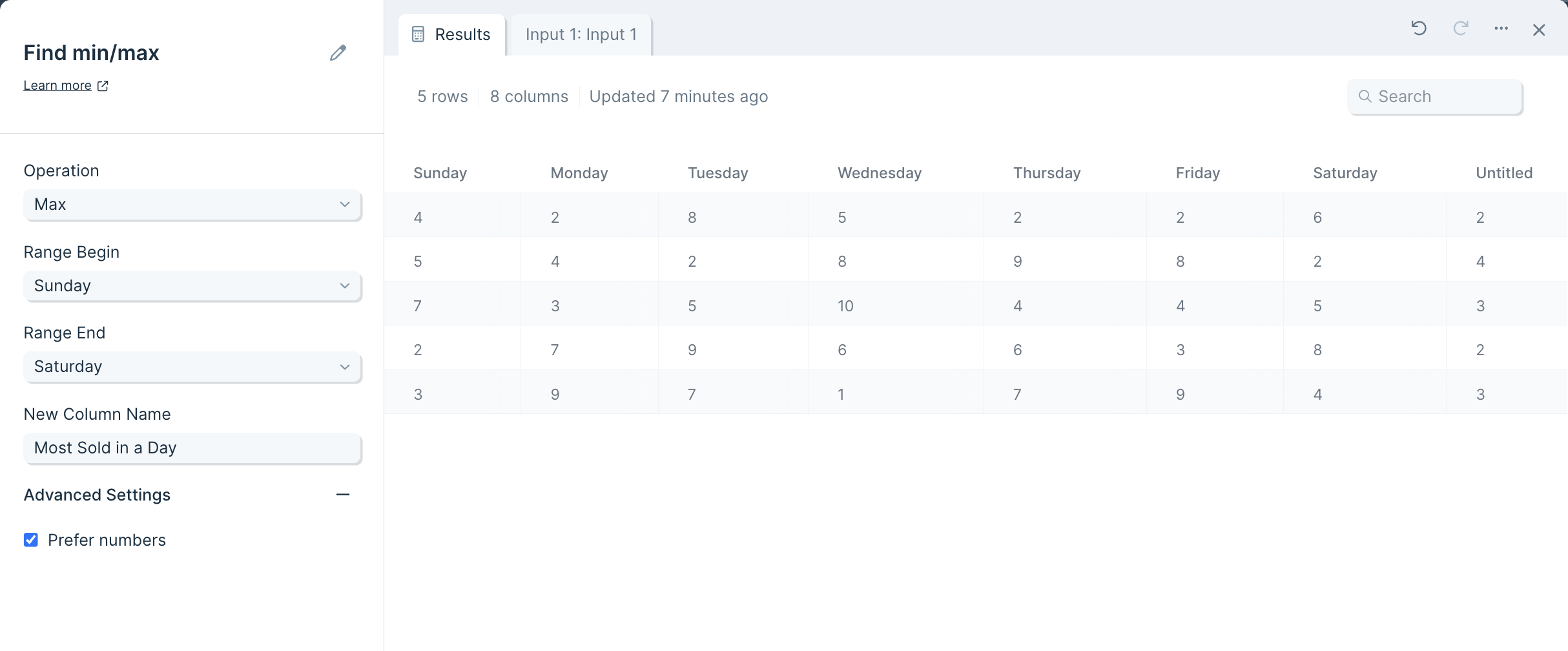
Custom settings
In the left-side toolbar, first choose in the Operation dropdown menu whether our new column should show the Min or the Max.
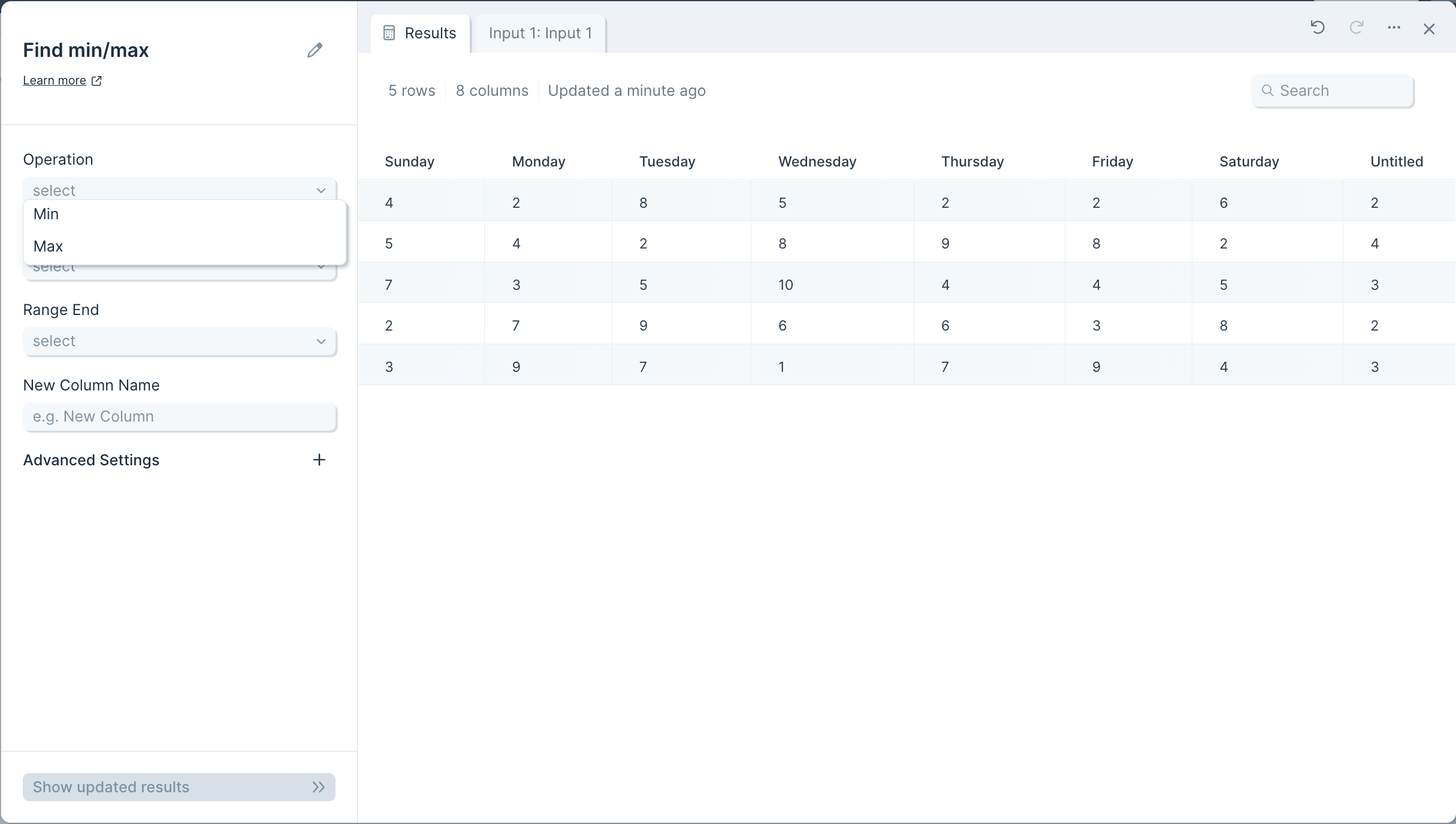
Then choose the columns to operate on by selecting values under Range Begin and Range End.
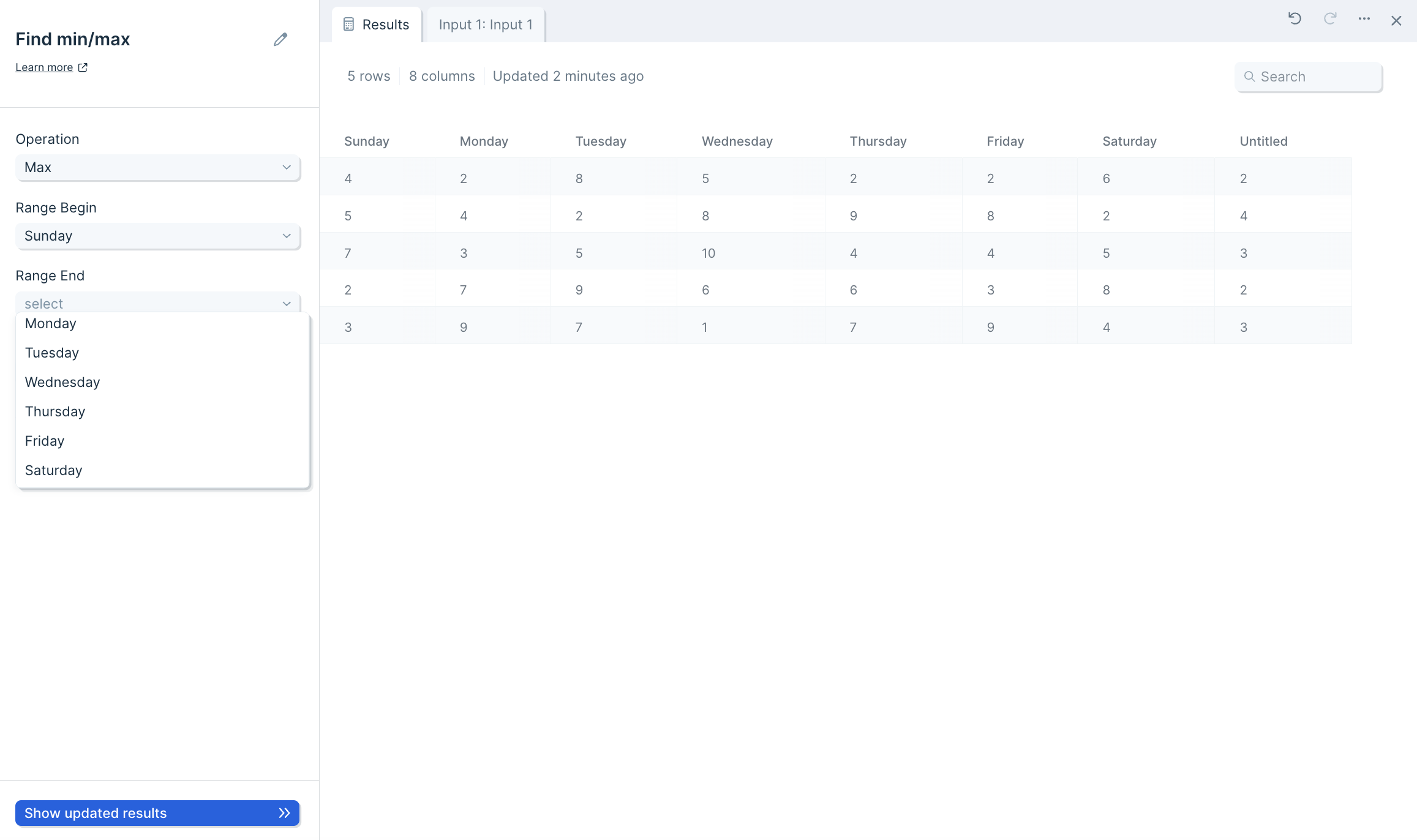
After this, name your new column and click Show Updated Results at the bottom to save.
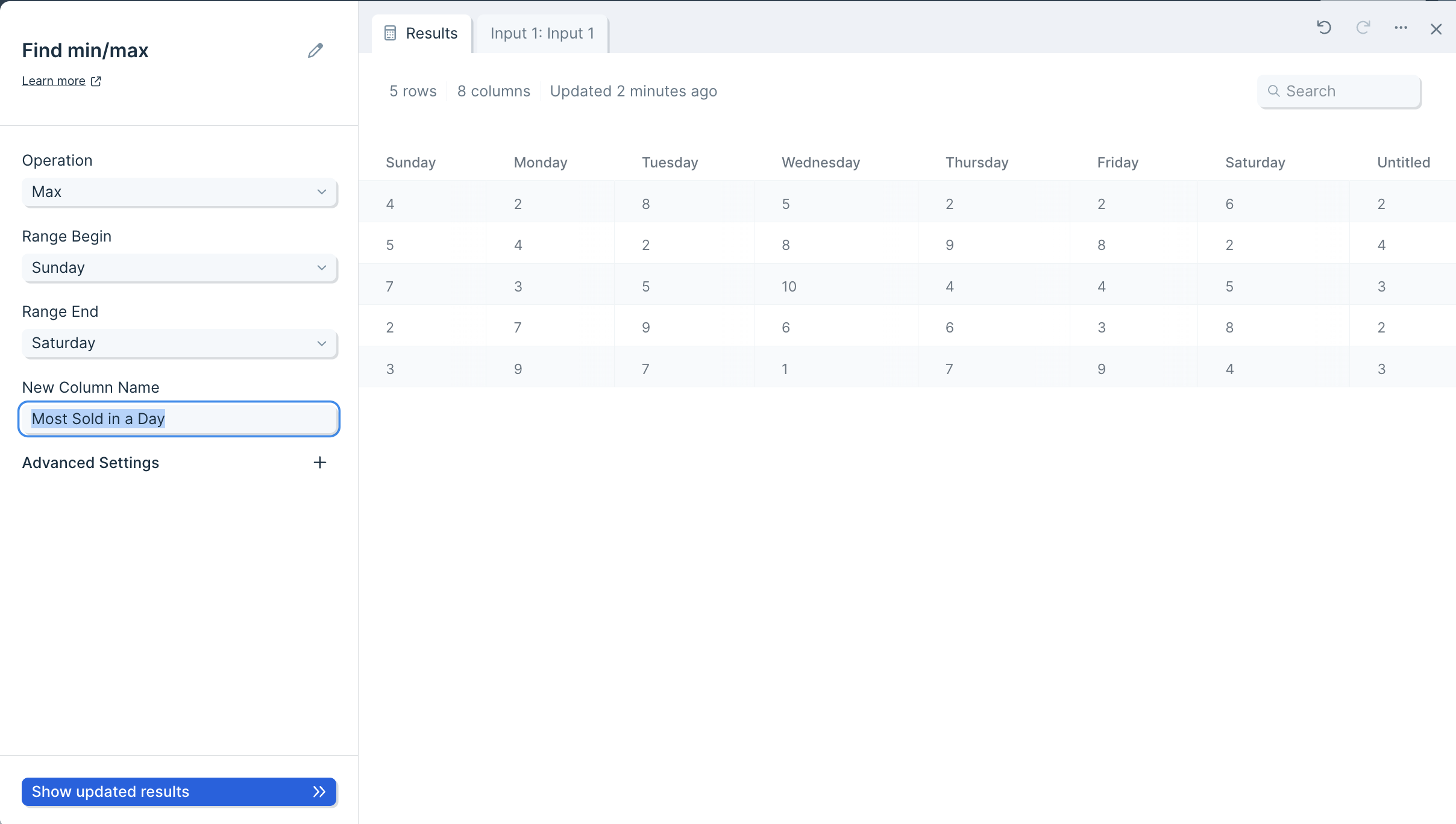
There is an advanced settings menu that you can expand. By default, the box is checked to Prefer numbers when running your operation. You can deselect this option, but we recommend leaving it on.
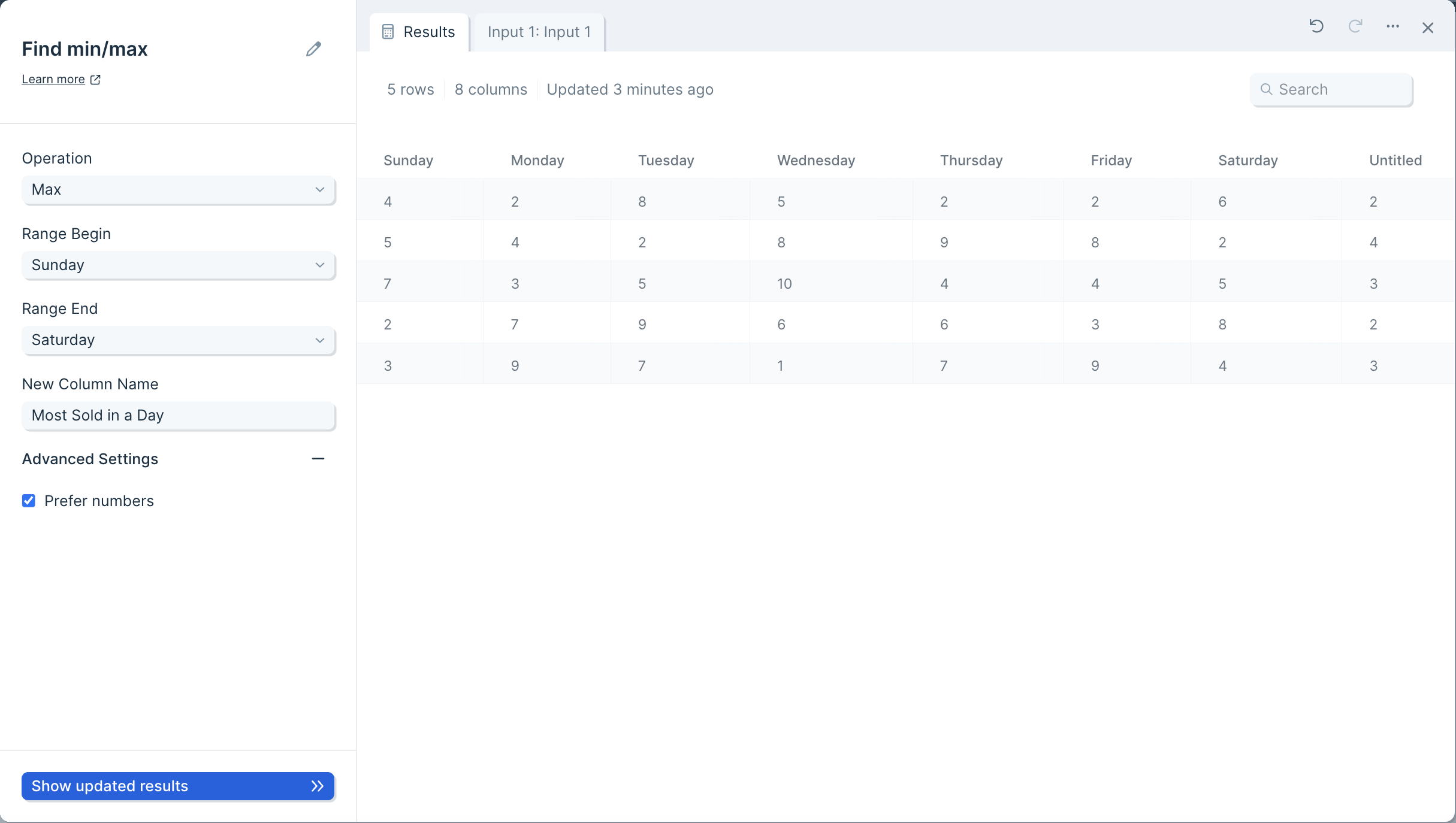
Your table will now have a column appended, displaying the Min or Max value per row, within the columns in your selected Range.

